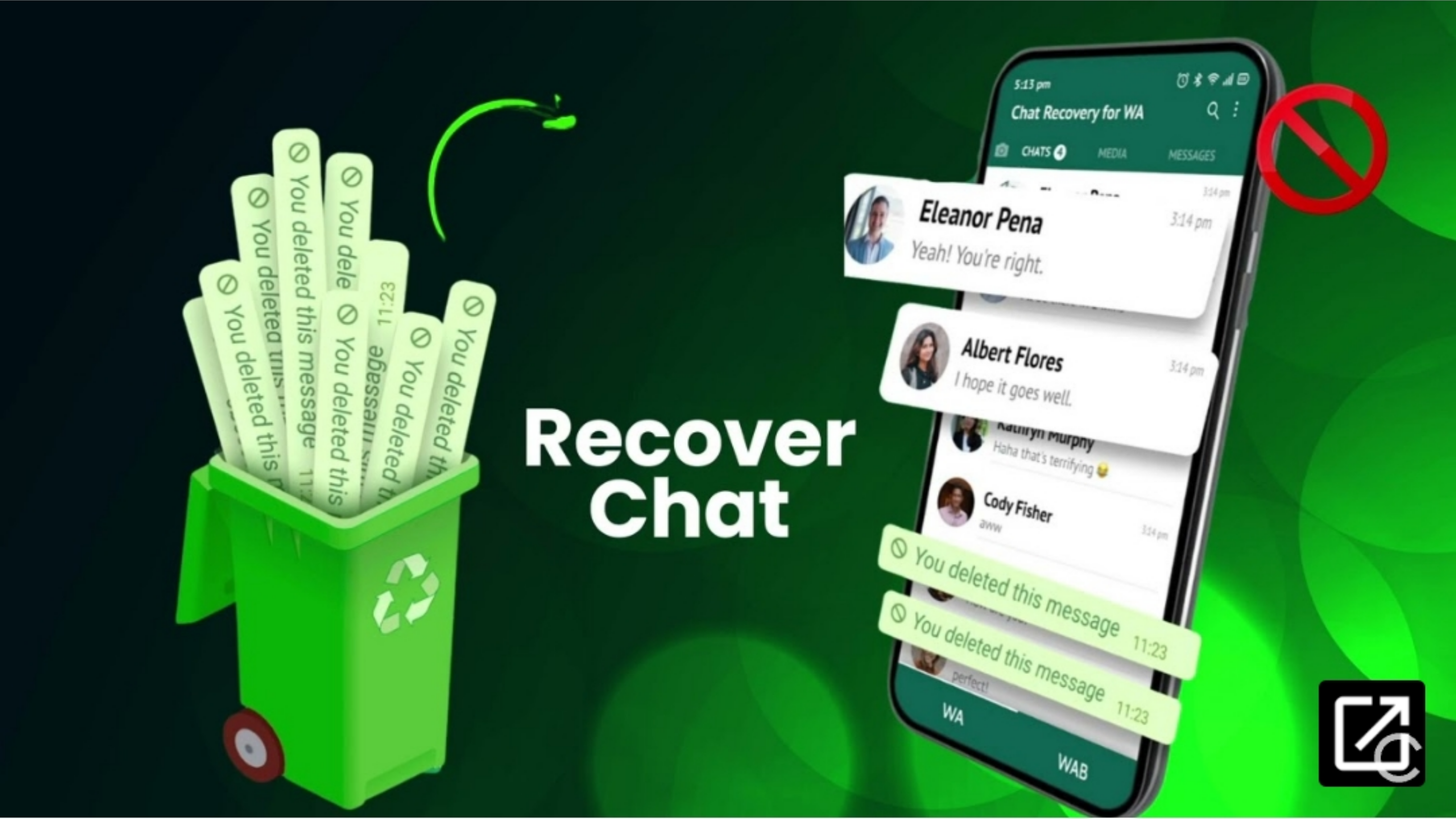WhatsApp has become an essential communication tool for millions of people worldwide. However, losing important chats due to device changes or accidental deletion can be a distressing experience. Thankfully, there are ways to retrieve deleted WhatsApp chats using chat history backups saved either on your Google Drive or device’s internal storage. In this comprehensive guide, we will walk you through the steps to recover your valuable WhatsApp chat history.
Restoring WhatsApp Chats from Google Drive
Before proceeding with the restoration process, make sure that WhatsApp has been backing up your chat history to your Google Drive account. If you are switching to a new device, log in to your Google account first. You can choose the frequency of your chat history backups, whether it’s daily, weekly, or monthly.
To restore your WhatsApp chat history from Google Drive, follow these steps:
- Install WhatsApp on your device and verify your phone number.
- Once the sign-in and verification process is complete, WhatsApp will prompt you to restore your chat history from Google Drive.
- Click on “Restore” to initiate the restoration process.
- After the restoration is complete, tap on “Next” to access your old chats.
In case your chat history is not available on Google Drive, WhatsApp will retrieve it from your device’s local storage. However, this method is not applicable when switching to a new device.
Restoring WhatsApp Chat History from Local Backup
If you haven’t backed up your WhatsApp chat history to Google Drive, you can still recover it from your device’s local backup. Follow these steps:
- Access your device’s file manager or download one if it’s not already installed.
- Locate the WhatsApp folder, which is typically found in your device’s internal storage.
- Within the WhatsApp folder, navigate to the “Databases” subfolder.
- Here, you will find backups of your chat history organized by date.
- Confirm that the desired chat history is available in the backup files.
If your WhatsApp data is stored on an SD card, copy the latest entry in the “Databases” folder and paste it into the corresponding folder in your device’s internal storage.
To restore your chat history from a local backup, follow these steps:
- Uninstall WhatsApp from your device.
- Reinstall WhatsApp and sign in using your phone number.
- Allow WhatsApp to restore your chat history by selecting the “Restore” option.
If you wish to restore chat backups from a specific date, choose the corresponding file from the “Databases” folder and rename it from “msgstore-YYYY-MM-DD.1.db.crypt12” to “msgstore.db.crypt12.” Ensure that you only remove the date and leave the rest of the filename unchanged. Do not modify the “crypt” extension.
After renaming the file, uninstall and reinstall WhatsApp, sign in, and proceed with the restoration process to retrieve your desired chat backups.
Tips for Successful Chat History Recovery
Recovering deleted WhatsApp chats can be a straightforward process if you follow these additional tips:
- Regularly Back Up Your Chat History: To ensure that you can recover your chat history easily, set up regular backups to Google Drive or local storage. This way, you won’t risk losing important conversations.
- Verify Sufficient Storage Space: Before initiating a backup or restoration process, make sure you have enough storage space available on your device or Google Drive.
- Maintain a Stable Internet Connection: A stable internet connection is crucial for successful backup and restoration processes. Ensure that you have a reliable connection before attempting to recover your chats.
- Check Backup Settings: Double-check your WhatsApp backup settings to ensure that your chat history is being backed up to the desired location and with the preferred frequency.
- Be Patient: The restoration process may take some time, especially if you have a large chat history or slow internet connection. Stay patient and avoid interrupting the process.
Conclusion
Accidentally losing WhatsApp chats can be a distressing experience, but with the right steps and precautions, you can recover your valuable chat history. Whether you choose to restore from Google Drive or local backups, following the outlined procedures will help you retrieve your deleted WhatsApp chats successfully. Remember to regularly back up your chat history and maintain a stable internet connection for seamless recovery. With these methods at your disposal, you can regain access to your important conversations, contacts, and media shared on WhatsApp.
Remember, losing your WhatsApp chats doesn’t have to mean losing your valuable information. With the steps outlined in this comprehensive guide, you can easily recover your deleted chat history and avoid the stress of losing important conversations. Take the necessary precautions, regularly back up your chats, and follow the restoration process that suits your situation. By doing so, you’ll ensure that your WhatsApp experience remains seamless and uninterrupted.
Additional Information:
- It is important to note that the restoration process may vary slightly depending on the device and operating system you are using. Always refer to the official WhatsApp documentation or support for specific instructions tailored to your device.
- If you are unable to recover your deleted WhatsApp chats using the methods described in this guide, it is recommended to reach out to WhatsApp support for further assistance.
- WhatsApp also provides an option to export your chat history as an email attachment. This can be useful if you want to keep a backup of specific conversations or share them with others.