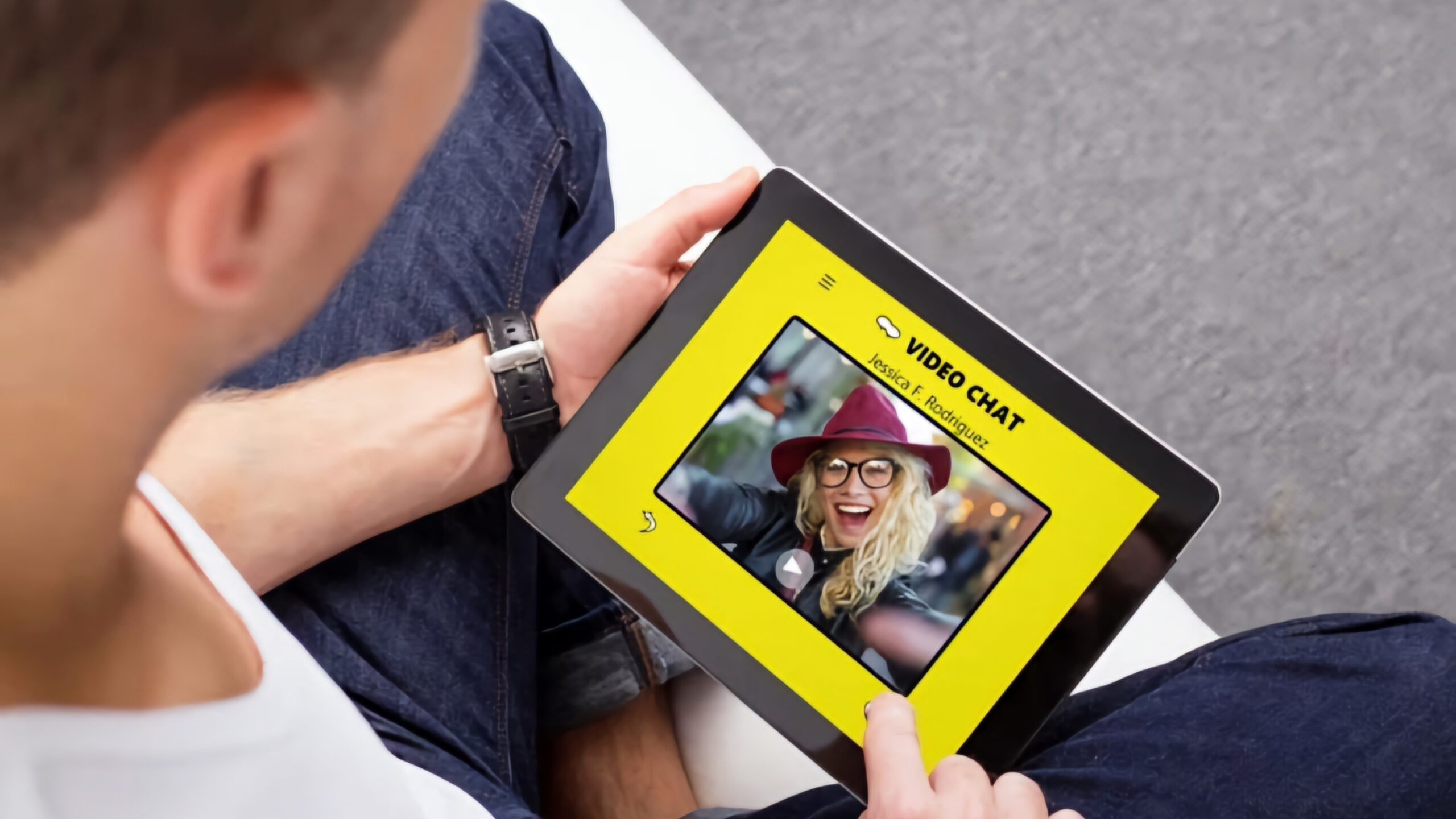Snapchat is a popular app known for its disappearing messages and fun filters. However, one feature that often catches users off guard is the screenshot notification. If you’re wondering whether Snapchat notifies the other person when you take a screenshot during a video call, you’re in the right place. In this article, we’ll explore this topic in detail and provide you with some alternatives if you want to capture moments without triggering notifications.
Understanding Snapchat’s Screenshot Notifications
Snapchat, being a platform focused on privacy and ephemeral content, aims to alert users when someone takes a screenshot of their snaps or messages. This includes video calls as well. So, if you think you can discreetly capture a picture during a video call, think again. The app will not only notify the person you’re chatting with but also leave a notification in your chat window, serving as a constant reminder of your action.
Testing Snapchat’s Screenshot Notification
To test Snapchat’s screenshot notification during a video call, we conducted an experiment using two Android devices (Device A and Device B). In the first scenario, we initiated the call from Device B and took a screenshot using Device B itself. As expected, both devices received a screenshot notification, along with a warning in the chat box stating that a screenshot was taken during the call.
However, when we reversed the roles and initiated the call from Device A, no screenshot notification was detected. We repeated the video call on both devices to confirm the results, and no screenshots were notified. It’s important to note that these findings were based on testing with Android devices, and results may vary on other platforms.
Alternatives to Taking Screenshots During a Video Call
While Snapchat’s screenshot detection may deter you from capturing moments during a video call, there are a few alternatives you can consider if you still want to save those memories.
1. Screen Record the Video
One option is to use the screen recording feature available on most smartphones. By screen recording the video call, you can bypass Snapchat’s screenshot notification altogether. However, it’s important to note that some devices may still detect screen recording, so it’s wise to test it beforehand. Make sure to check the settings and permissions related to screen recording on your device and proceed accordingly.
2. Use a Third-Party Screen Recording App
Another alternative is to use a third-party screen recording application specifically designed for Snapchat. These apps may offer additional features to bypass detection and provide a more seamless recording experience. When searching for a third-party screen recording app, look for reputable options with positive reviews and high ratings. Ensure that you grant the necessary permissions and be cautious about granting access to your photo library or camera roll.
3. Take a Picture from Another Device
If you’re hesitant about using screen recording or third-party apps, you can always resort to the traditional method of taking a picture with a separate device. This involves having another phone or camera ready to capture the video call from another angle. However, be discreet and ensure that the camera flash is turned off to avoid raising suspicion. If you’re uncomfortable attempting this covertly, you can always ask someone else to take the picture for you.
Conclusion
Snapchat does notify the other person when you take a screenshot during a video call. Whether you’re capturing a funny expression or a memorable moment, the app’s screenshot notification feature is designed to preserve privacy and prevent unauthorized sharing of content. However, there are alternatives available if you still wish to save those moments without triggering notifications. You can screen record the video, use a third-party screen recording app, or take a picture from another device. Just remember to respect the privacy of others and use these methods responsibly.
If you have more questions about Snapchat or want to learn additional tips and tricks, feel free to explore our website for more information.