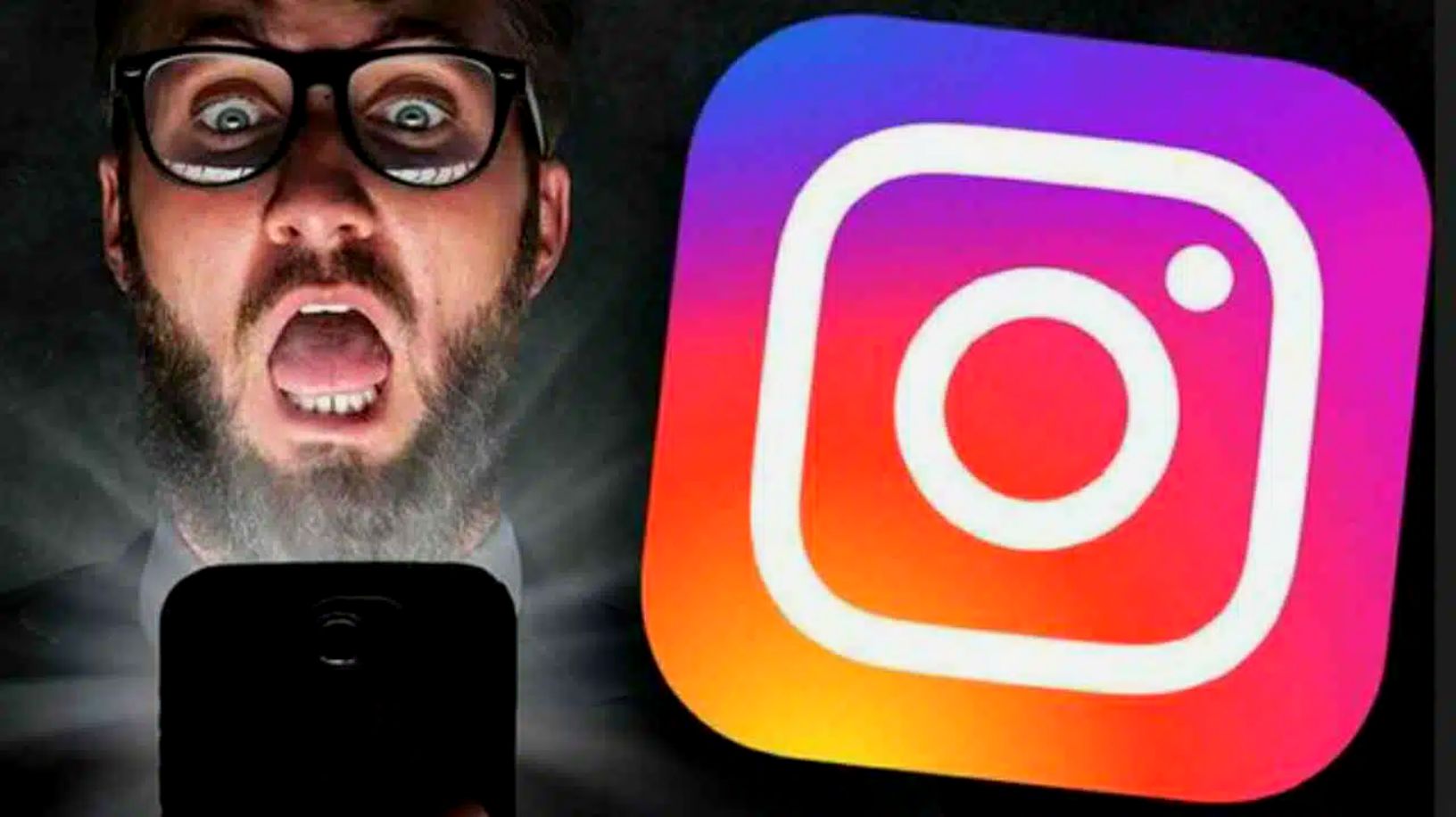In today’s digital world, social media platforms have become an integral part of our daily lives. Instagram, being one of the most popular platforms, allows users to connect with others and share their photos and videos. However, there are times when you may not want to show your online status on Instagram. Whether it’s to maintain your privacy or avoid being tracked by others, Instagram offers a feature that allows you to hide your activity status. In this guide, we will walk you through the step-by-step process of hiding your online status on Instagram for Android, iOS, and Web.
Hiding Your Activity Status on Instagram
The process of hiding your activity status on Instagram is relatively straightforward, with slight differences depending on the device you are using. Follow the instructions below to hide your online status:
On Android:
- Open the Instagram app on your Android device.
- Tap on the Profile icon located at the bottom right corner of the screen.
- Tap on the Hamburger icon (three lines) to access the menu.
- Scroll down and tap on “Settings and Privacy.”
- Within the Settings and Privacy menu, tap on “Privacy.”
- Tap on “Activity Status” under the Connections section.
- Toggle off the switch next to “Show Activity Status.”
Once you disable the “Show Activity Status” option, your online status will no longer be visible to others. It’s important to note that once you hide your activity status, you will also be unable to see other users’ online status.
On iOS:
- Launch the Instagram app on your iOS device.
- Tap on the Profile icon at the bottom right corner of the screen.
- Tap on the Hamburger icon (three lines) to access the menu.
- Scroll down and tap on “Settings.”
- Within the Settings menu, tap on “Privacy.”
- Tap on “Activity Status” under the Connections section.
- Toggle off the switch next to “Show Activity Status.”
By turning off the “Show Activity Status” option, your online status will be hidden from others, and you will also be unable to see other users’ online status.
On Web:
- Open your preferred web browser and visit the Instagram website.
- Log in to your Instagram account.
- Click on your Profile icon located at the top right corner of the screen.
- Click on the Gear icon to access the settings menu.
- From the dropdown menu, click on “Privacy and Security.”
- Scroll down and locate the “Activity Status” section.
- Uncheck the box next to “Show Activity Status.”
Once you uncheck the “Show Activity Status” box, your online status will no longer be visible to others, and you will be unable to see other users’ online status.
Conclusion
Hiding your online status on Instagram can be a useful feature to maintain your privacy and avoid being tracked by others. Whether you’re using Instagram on Android, iOS, or the Web, the process of hiding your activity status is relatively straightforward. By following the step-by-step instructions provided in this guide, you can easily hide your online status on Instagram and enjoy a more private browsing experience.
Remember, once you hide your activity status, you will also be unable to see other users’ online status. So, if you’re looking to maintain your privacy and avoid being tracked, go ahead and hide your online status on Instagram today!
Additional Information: It’s worth noting that while hiding your activity status on Instagram may provide some privacy, it doesn’t guarantee complete anonymity. Other users may still be able to see your likes, comments, and other interactions on the platform. If you’re concerned about online privacy, consider adjusting your account settings and being mindful of the content you share on Instagram.
Tone of Voice: The tone of this article is informative and instructional, providing readers with a step-by-step guide to hide their online status on Instagram. It aims to be clear and concise, ensuring that readers can easily follow the instructions regardless of the device they are using.